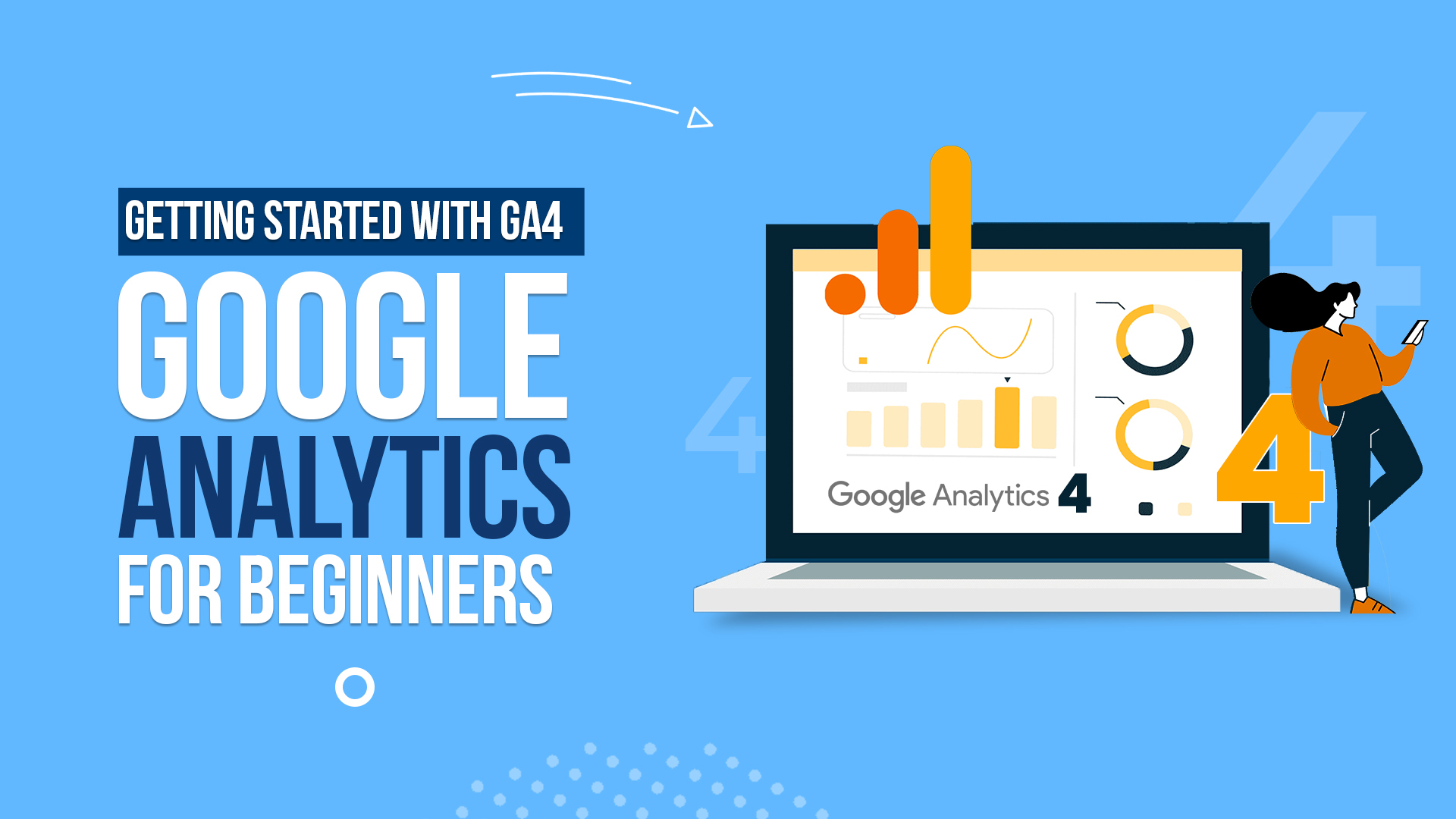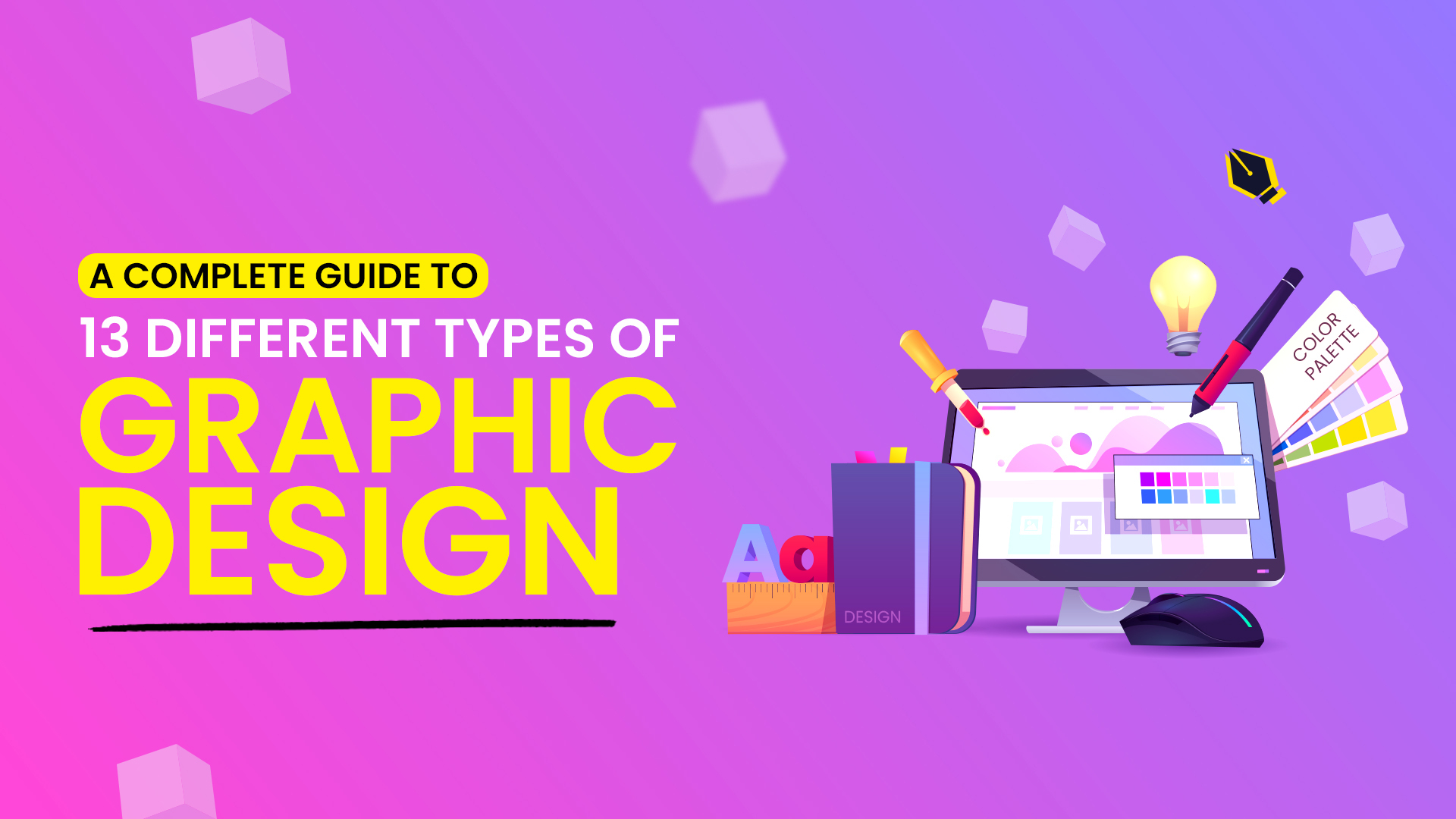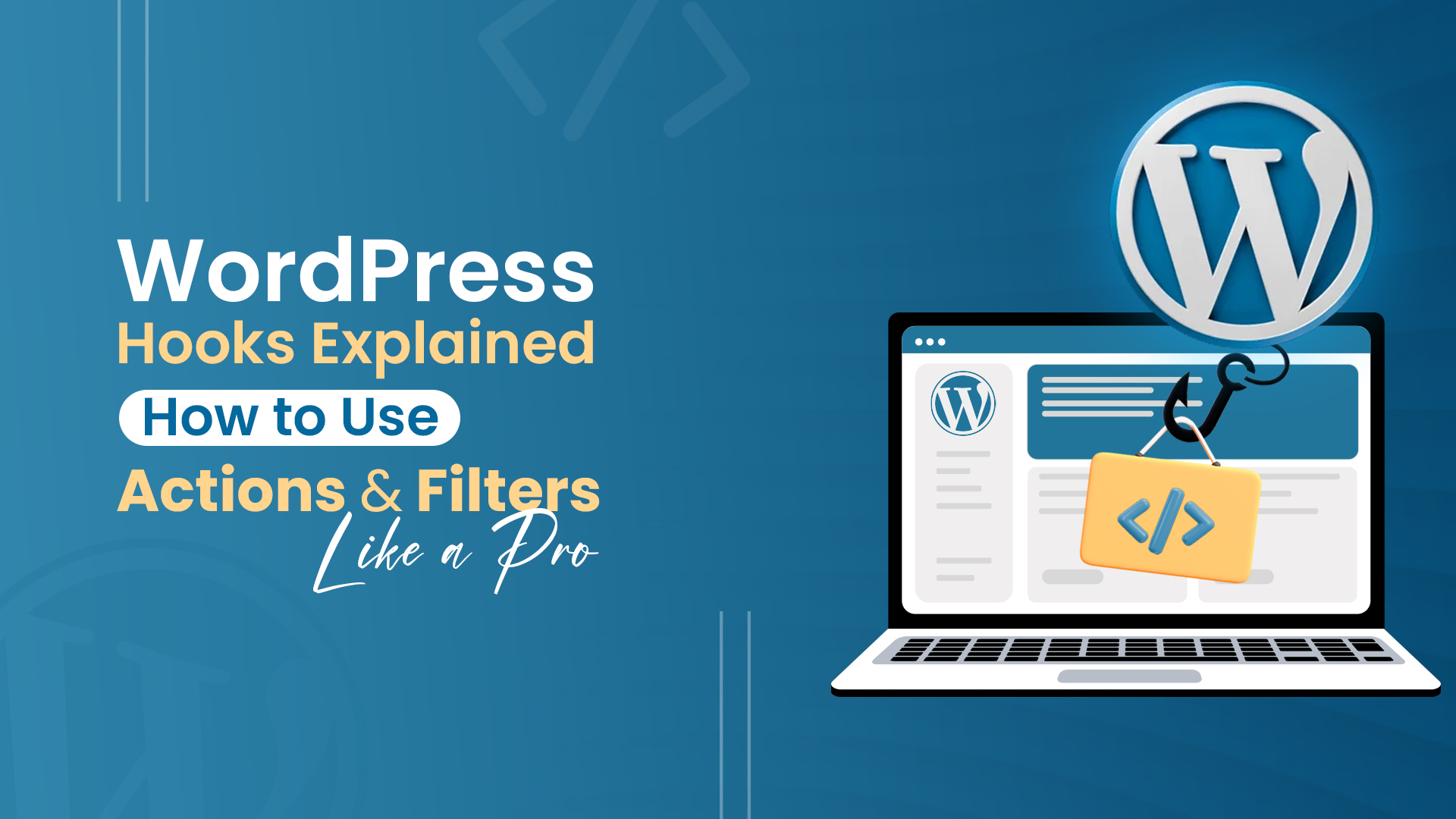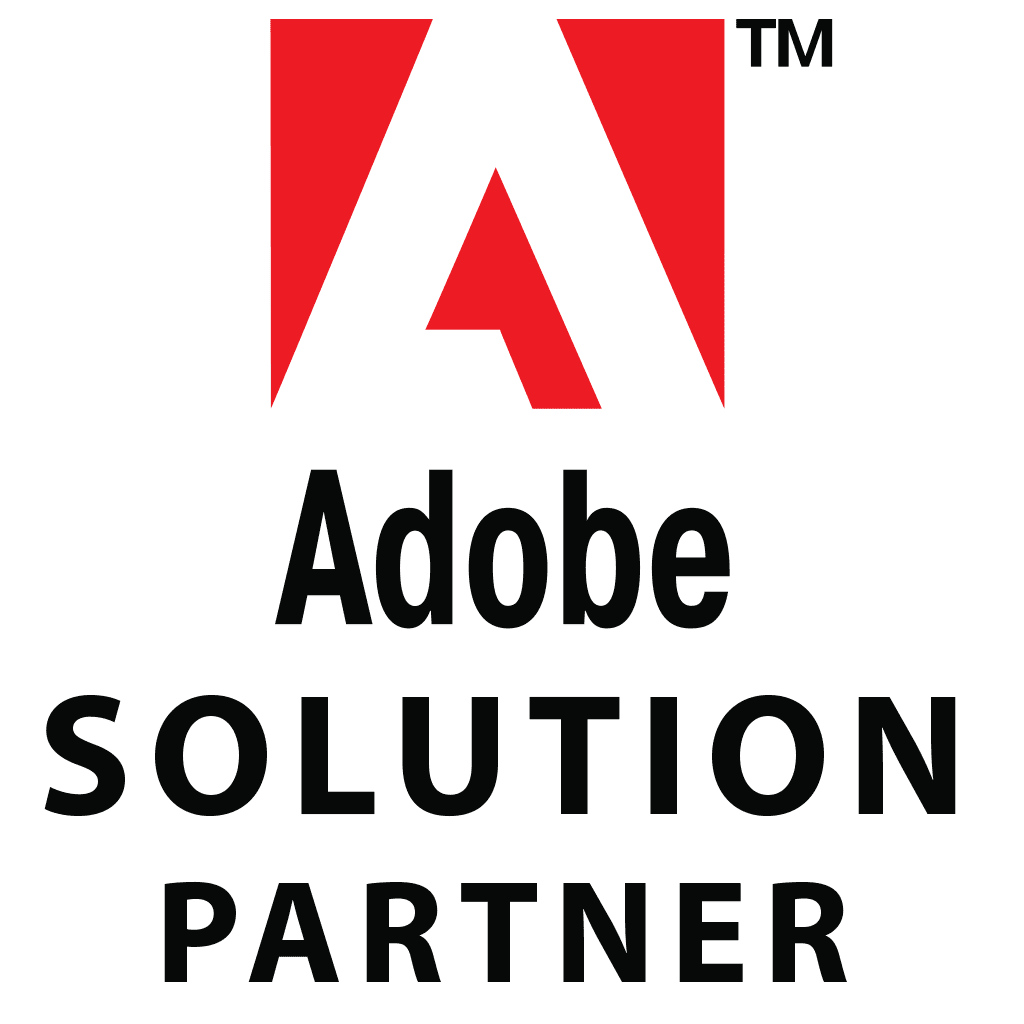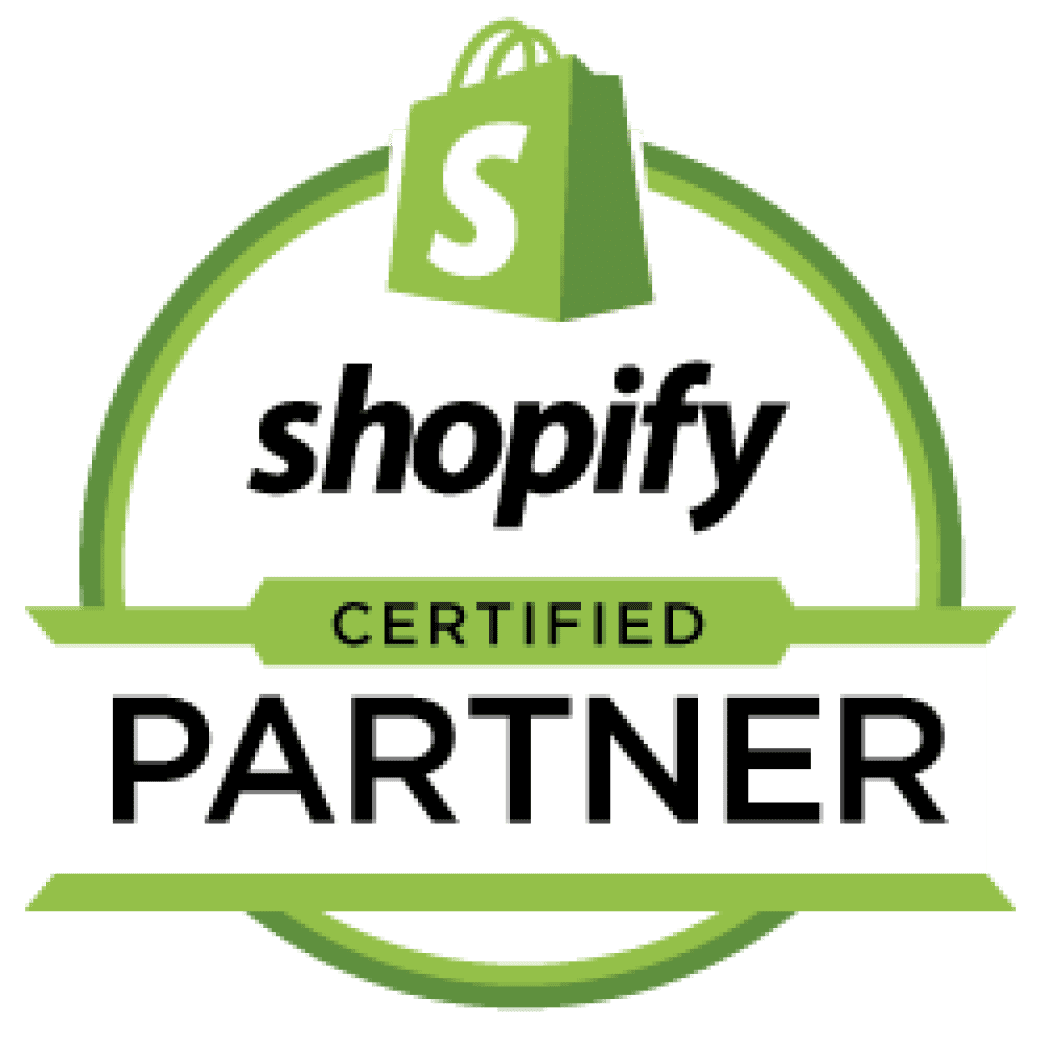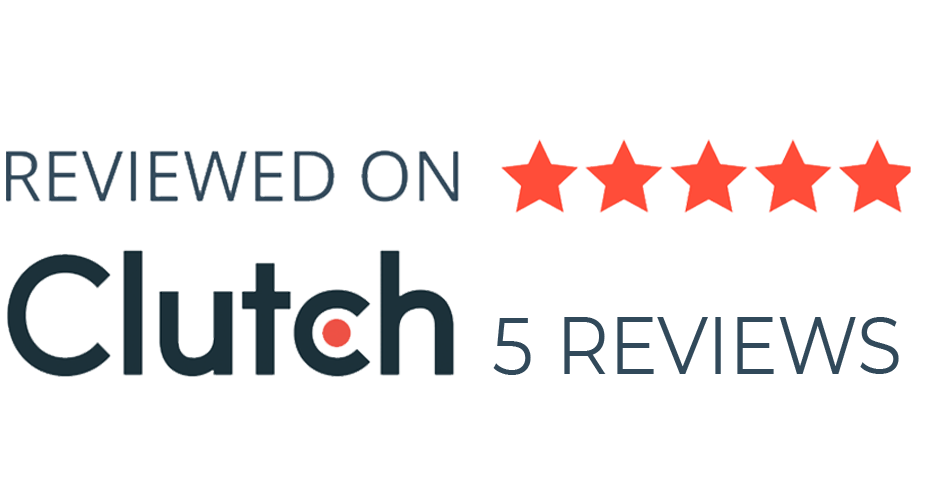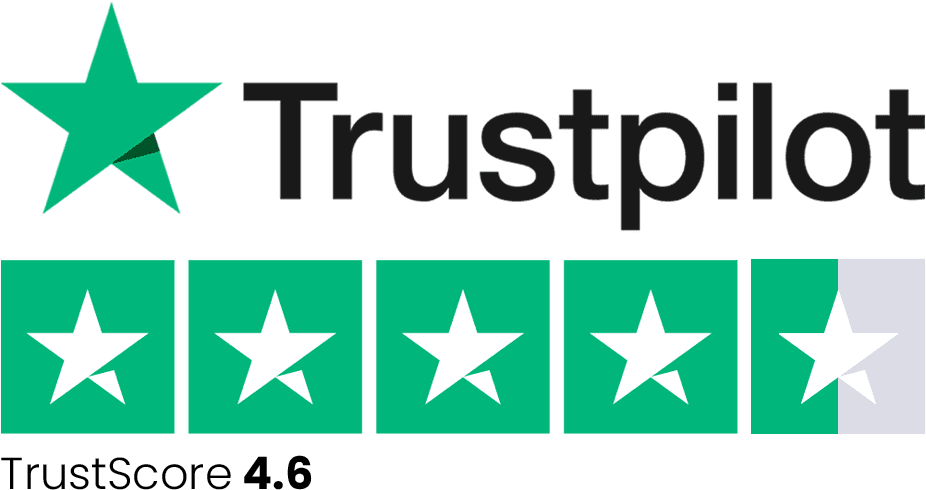Google introduced a new analytics tool to keep up with the latest technology and privacy practices online. The older version, Google Universal Analytics (UA), operates with outdated technology that needs to meet today’s requirements. This new version, Google Analytics 4 (GA4), addresses these needs.
We believe that GA4 will enable you to effectively track, collect, and measure traffic and engagement metrics across websites and applications. To help you master this new version of Google Analytics, we have brought updated information tailored to these changes.
Understand Google Analytics
Google Analytics is a free web analytics service that provides multiple analytical tools practical for insights into website or application performance plus marketing campaigns. It also delivers statistics and fundamental analytical tools for SEO and marketing goals. The service is an aspect of the Google Marketing Platform and is open for free to anyone with a Google account, regardless of whether they are operating as small businesses or enterprises.
Google Analytics is a mechanism utilized to track website performance and manage visitor insights. It permits organizations to recognize top traffic sources, estimate marketing success, track objectives (like purchases), and comprehend user behavior and demographics. Small and medium-sized retail websites exercise it to enhance marketing, grow traffic, and retain visitors.
Google Analytics delivers tools to grasp client insights across gadgets and platforms, allowing companies to understand the user journey, sweeten experiences, and enrich marketing ROI.
It is easy to use, with decisive analytics, built-in automation, comprehensive reporting for prospects, and integration with different tools for a thorough view of buyer data. Business analyses are also supported, helping corporations gain a competitive edge by understanding the buyer’s journey.
Let’s begin with a brief history:
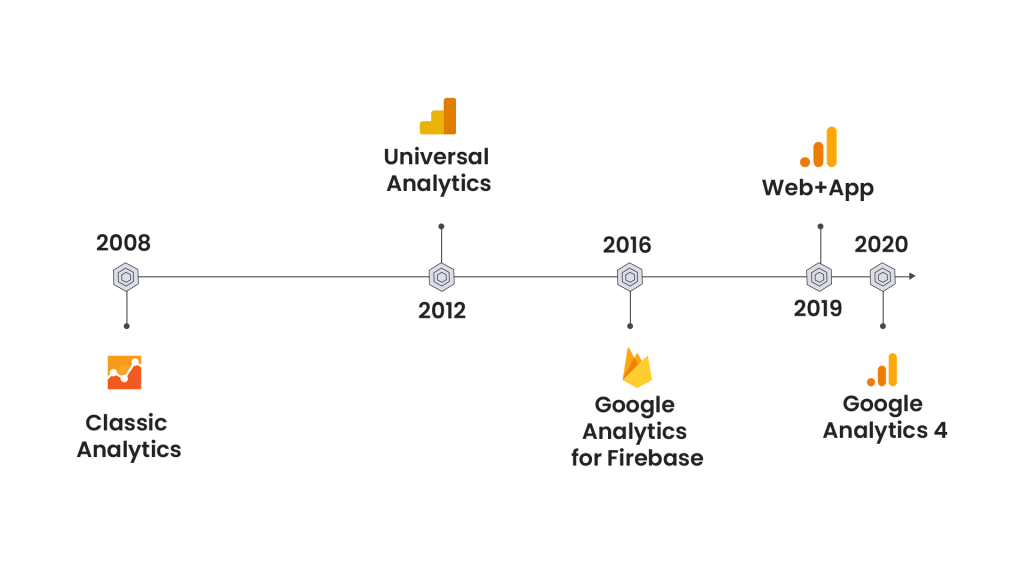
Universal Analytics (UA)
In the domain of digital marketing, Universal Analytics once reigned supreme as Google’s go-to mechanism for web analytics. Back in 2012, its beta version quickly acquired popularity across digital environments, gradually becoming as familiar as tracking online performance.
However, as technology grew, Universal Analytics struggled to preserve its pace. By July 1, 2023, it stopped updating statistics in standard accounts, marking the end of the generation. Marketers now have to find themselves transitioning to Google Analytics 4, the latest development in web analytics.
This version seeks to grab attention by highlighting the rise and fall of Universal Analytics, underlining the necessity for marketers to adjust to the latest innovations in digital marketing.
Google Analytics 4
Google Analytics 4 delivers thorough insights into user behavior and interactions on applications and websites, empowering you to track engagement, income generation, and retention.
GA4 was introduced in October 2020 as a response to shifting internet privacy standards and customer practices. GA4 feeds a sophisticated but trustworthy foundation for understanding client journeys.
What is the difference between UA and GA4?
It is necessary to have know-how about the difference between Universal Analytics and Google Analytics 4. It will lead you to make a productive judgment and help you understand today’s analytics in a better way.
Let’s take a look at the key differences below:
Event-Based Measurement
Google Analytics monitors what site visitors do on a website. Each step a user takes is called a “hit,” and this data is displayed in Google Analytics reports. In GA4, all such actions are called “events.” Unlike Universal Analytics, which uses various kinds of hits, GA4 relies only on events to collect data.
You can explore it visually in the table below, with the different UA hit types on the left side and GA4 event-based data on the right side:
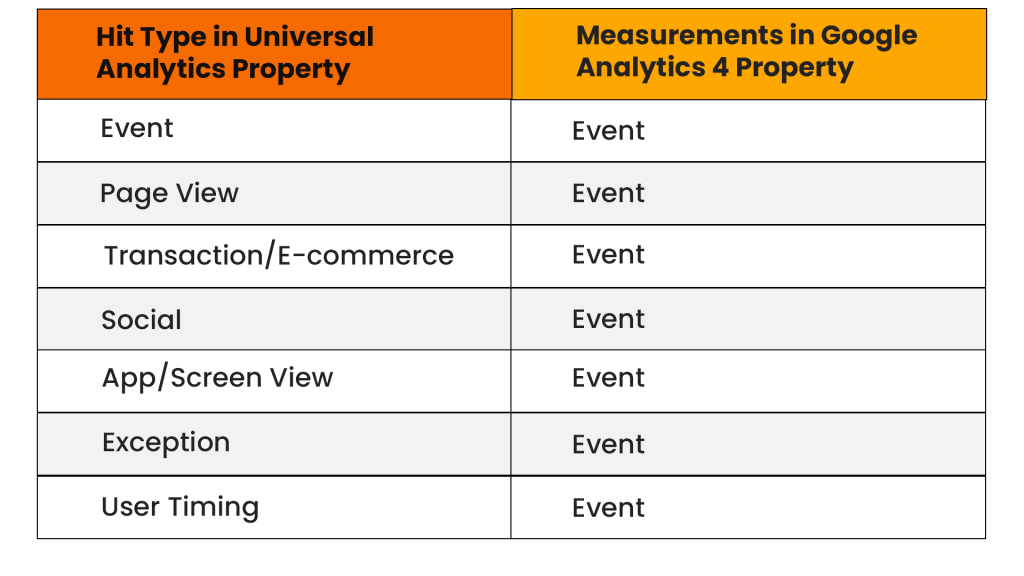
Fresh Data Streams
Google Analytics 4 (GA4) has a new account setup corresponding to Universal Analytics (UA).
In UA, there were three levels: account, property, and view.
The account was connected to an institution, the property to a website or application, and the view was where data was displayed.
In GA4, there are just account and property levels. The account level performs the same as in UA, but the property level is distinct. GA4 presents “data streams,” which can integrate data from both applications and websites into one convenient view. This was initially called the “App + Web” property.
In GA4, both your website and app retain their own data streams, and these streams come together to offer you a complete snapshot of user behavior.
Further, you can go through the multiple differences:
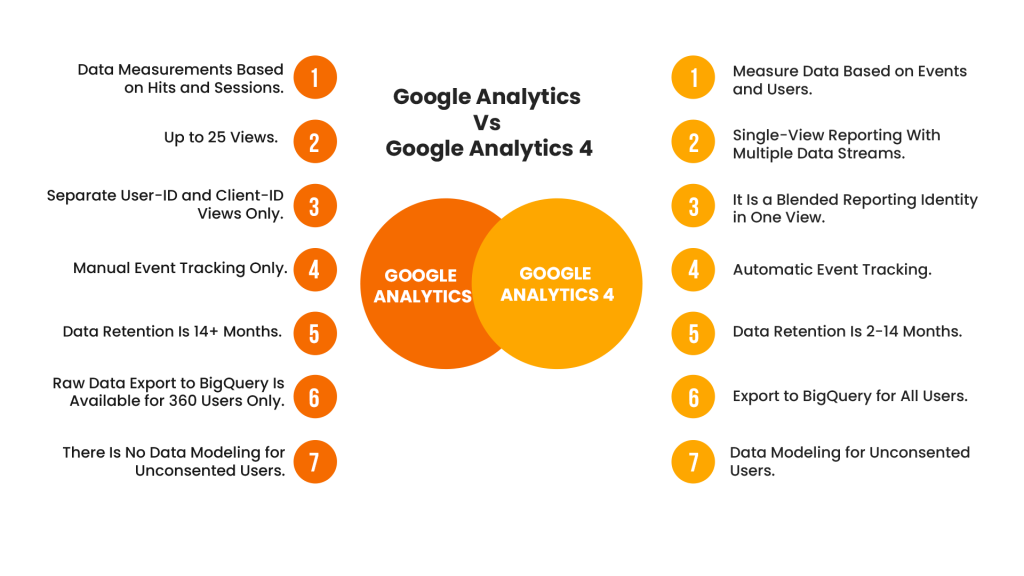
Note: Going forward, from now on, we’re only concerned about GA4, as Universal Analytics (UA) is no longer supported.
Use of Google Analytics
Google Analytics is a complimentary web analytics service that delivers basic analytical mechanisms and statistics essential to marketing and search engine optimization (SEO). The performance of a website and data about its visitors is scrutinized and analyzed using Google Analytics.
Here are a few of the things this platform can help you figure out:
‒Who visited your website?
You can find out about your visitors’ preferences and interests. Also, you can track the languages they speak, the cities they’re from, and their states. ‒What happened to your website?
You can track visitors’ activities and see how many pages people viewed, the links they clicked, the videos they watched, and many more. Google Analytics monitors these interactions to notify you of how often they occur. ‒When did these distinct events happen?
You can pick specific periods to analyze. This enables you to see trends over time, such as comparing the current month to the last month or the current year to the last year. ‒Where did your visitors come from?
It directs you to see the different sources that send the most (or least) traffic to your website. For instance, you might come to realize that most visitors visit search engines like Google. Organic social media channels and email might contribute a small share of traffic.How Google Analytics Tracks Data?
Google Analytics tracks data by collecting information from websites and applications to generate insightful reports about user behavior and interactions.
To enable data collection, a tracking code needs to be inserted into the website or application. Here’s how it works:
- Install the Tracking Code: First, you set a specific code provided by Google Analytics on your website. This code dispatches a small file (cookie) to visitors’ web browsers when they reach your site.
- Trace the User Interactions: Once the search code is in place, Google Analytics begins scanning what users do on your website such as which pages they see, how long they stay, and what measures they take.
- Process the Data: Here, the interactions of visitors on your website are transmitted to Google Analytics servers, where the data is processed and managed.
- Review the Collected Data: After processing the data, you can log in to your Google Analytics account to see precise reports and examine how visitors are engaging with your website.
To understand the process, and how this data gets there, let’s explore the following steps, as displayed in the following diagram:
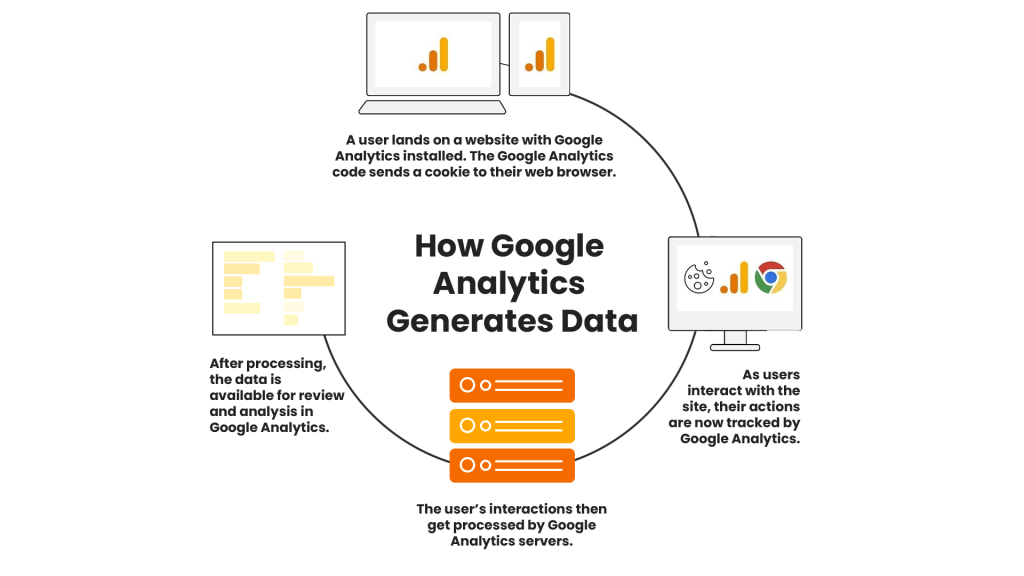
Setting up Google Analytics allows you to comprehend your website’s performance and how visitors interact with it, which is critical for enhancing your digital presence.
Understand How to Set up Google Analytics
Setting up Google Analytics involves two main phases:
- Creating a Google Analytics 4 Property: This is where you set up an account and create a distinct tracking code for your website. Each website you like to track gets its distinctive code.
- Installing the Tracking Code: Once you retain your tracking code, you are required to place it on your website. This code permits Google Analytics to begin accumulating data about how visitors interact with your website.
Let’s go about setting up your Google Analytics account and developing your tracking code.
Create a Google Analytics Account
The first step is to sign into your Google Analytics account.
Here is a guide to dive into the account. Observe the following instructions to create an account:
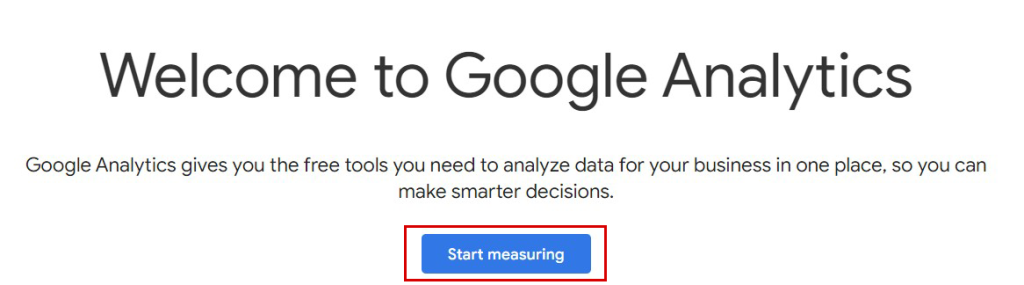
Click “Start measuring” and move to Step 1.
By clicking on it, you will access the admin zone where you can supervise your Google Analytics settings and properties.
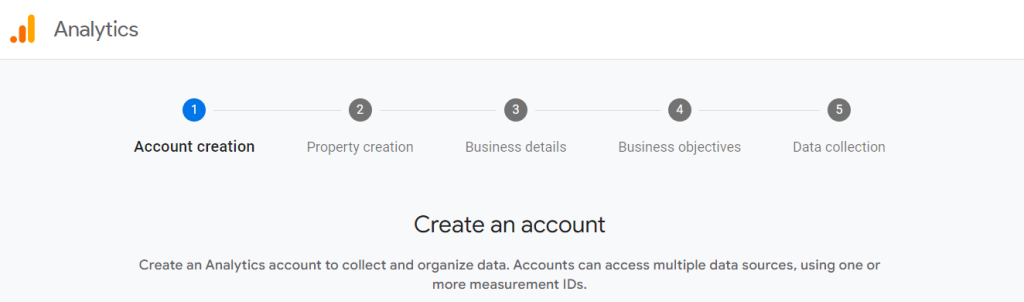
To get started with Google Analytics, follow these steps:
First, set up your Google Analytics account. Then, create a GA4 property specific to your website or app, which develops a special tracking code. Now, place basic business information such as your business name and industry. After that, you need to select your primary business purpose, like improving site performance and accepting the terms of service. Finally, set up a data stream by installing the tracking code on your website or application, and authorizing Google Analytics to prompt collecting and scrutinizing visitor data to assist you in understanding user behavior and optimizing your online presence.
Install Google Analytics
Once you’ve specified your data stream in Google Analytics 4, you’ll come across a screen showing a “MEASUREMENT ID” precise to your property. This ID is distinctive to your website or application. You’ll even see a button marked “View tag instructions.”
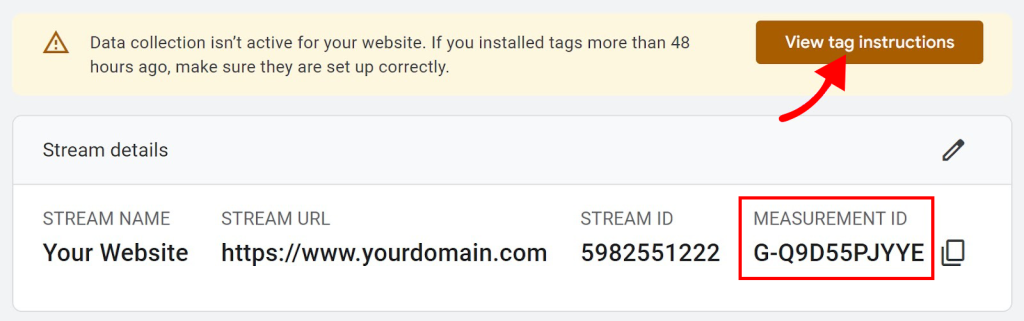
After clicking the button, you’ll be offered three methods to install the Google Analytics tracking code:
★Manual installation
★Plugin or integration
★Google Tag Manager
Note: The third one “Google Tag Manager” is much easier as compared to the rest. You can install it by following the steps:
★Sign up for Google Tag Manager.
★Make a container for your website.
★Copy the container snippet delivered by Google Tag Manager, then paste it into the
section of all pages on your website. ★Publicize the container and make it live on your website.
★Use Google Tag Manager to govern and deploy various tags.
How to Install GA4 Manually?
To start the installation on your site, click the “View tag instructions” button in your data stream settings.
Now, click the linked label text to “Install manually.” This is the search code that will run GA4.
Then, click the “copy” icon to reproduce it to your clipboard.
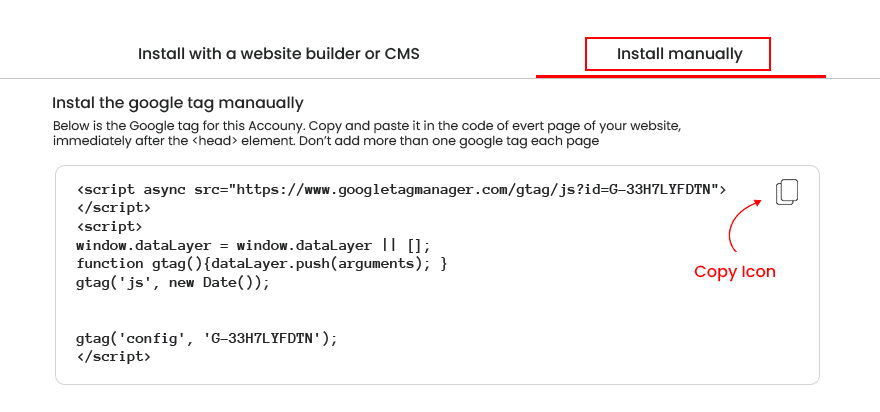
Next, go to your site and paste the code high into the <head> section of the page.
Pasting the code high in the <head> section will enable the tag to fire appropriately and guarantee you get the most authentic data.
Note: If you’re not sure about editing your website’s code, it’s adequate to pursue assistance from a developer. Alternatively, particular WordPress plugins can assist you in modifying your website’s header section without requiring you to edit template files instantly.
Google Analytics 4 Basics
Google Analytics presents data and information regarding visitors and their activities and interactions that take place on your website.
This data can be categorized into the following categories:
‒Users:
Google Analytics employs cookies to hunt down how many unique people visit your website. But it accomplishes more than just calculating visitors. It enables you to analyze what those visitors do, like which distinct pages they look at. ‒Views:
Google Analytics measures a site each time someone glimpses a page on your site. If a person looks at a page, leaves, and then returns to that page a few minutes later, it counts as two views. ‒Sessions:
During a session, a user can do multiple things such as view a page, play a video, download a file, click a link, or fill out a form. Google Analytics connects each of these activities to a specific session ID, so you can see what takes place in each session. A session ends when the visitor exits the site or after 30 minutes of no movement. ‒Events:
When a visitor visits your site and conducts different activities on the site. Just like downloading a file, watching a video, scrolling down the page, clicking on a link, or filling out a form. Each of these operations is called an event. ‒Conversions:
Conversions are the most significant things that visitors do on your website. For instance, if you have a digital store, the most substantial conversion is when somebody makes a purchase. If your website is for acquiring new business leads, the most critical conversion is when buyers fill out a contact form.Get Ready to Use Google Analytics
Let’s get started with how you can make use of the platform to examine metrics for vital web pages and how to optimize your marketing strategy with an emphasis on results.
Analyze Essential Pages with Google Analytics
GA4 makes it easier to analyze information in the best and worst content contexts.
Let’s utilize the “Pages and screens” report to do this.
Click on “Reports” in the left-hand navigation.
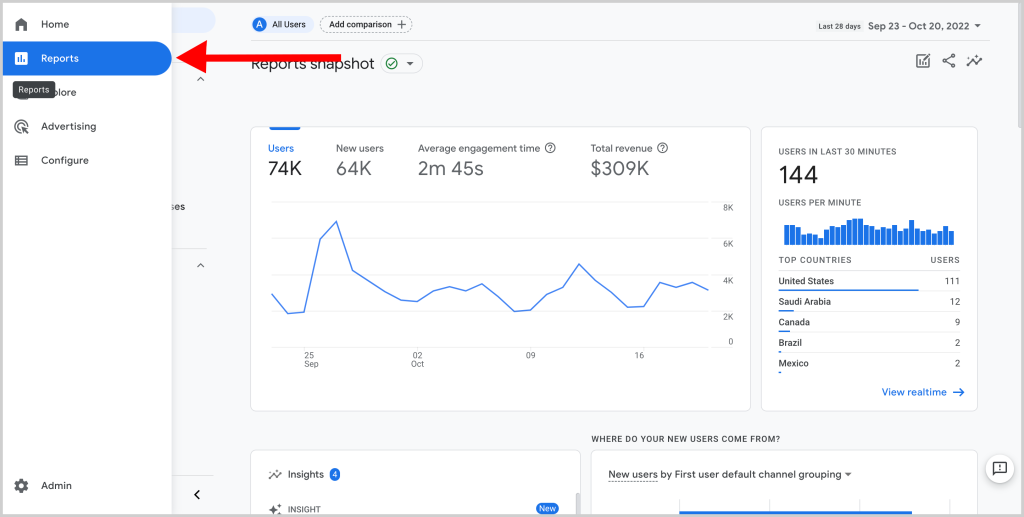
Now, extend the “Engagement” reporting zone and click on “Pages and screens.”
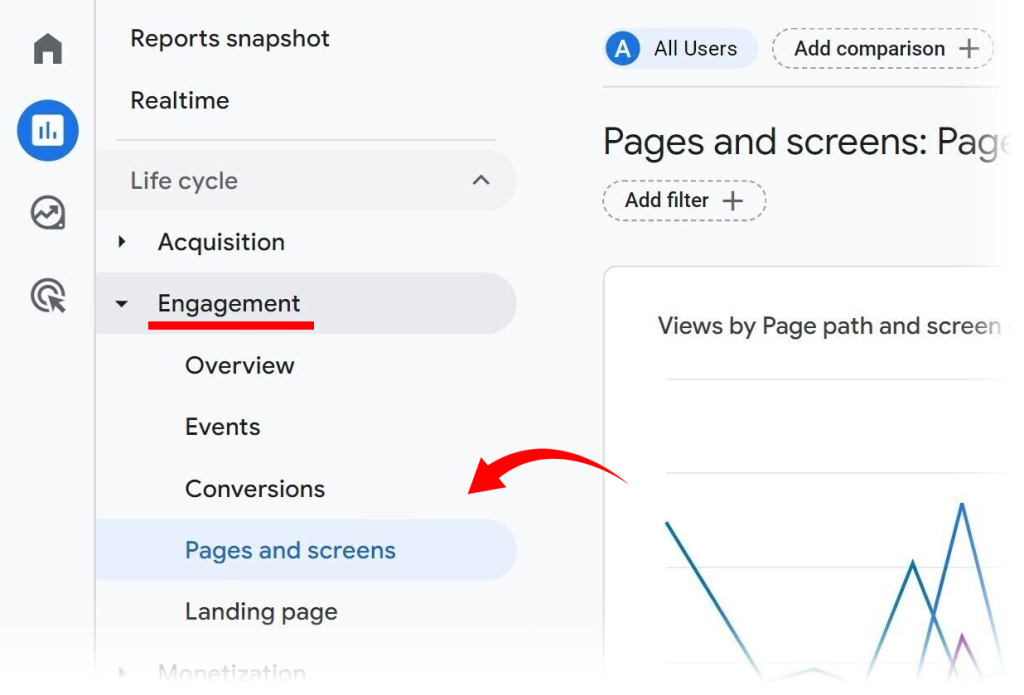
You’ll see an index of your most prevalent pages, with the page that has the most views at the top. The data is sorted by the number of views in the “Views” column.
Tip: You can also explore these engagement metrics to understand performance.
Optimize Your Marketing Strategy Using Performance Data
GA4 will demonstrate to you which marketing tracks are performing the best. This way, you can keep your focus on what’s most vital and fix what’s not working.
For this, let’s go with “Traffic acquisition.”
Stay in the “Reports” area then extend the “Acquisition” reporting site and click on “Traffic acquisition.”
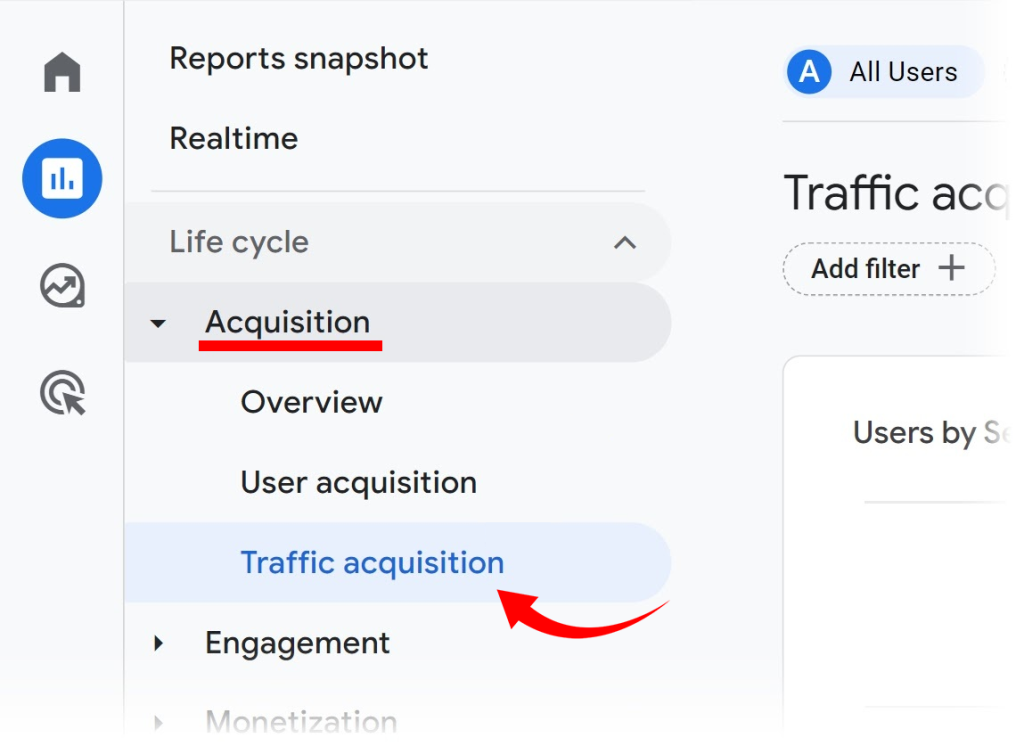
You’ll dig into how your website conveys visitors. The traffic is divided into channels such as organic search, direct referral, and more.
You can examine these metrics to see how your marketing channels are performing and enhance your approach.
Here’s a sample:
You notice that organic search conveys the most visitors and conversions to your website. But organic social media gets very rare visitors and no conversions.
If you consider organic social media could grow, you can commence by looking at the most widespread pages from organic search. You could then produce social media posts that encourage these popular pages to drive more traffic to them.
Evaluate Competitor Performance with Analytics Tools
Well, you also desire to know how your top competitors are doing. But your competitors won’t share their Google Analytics data with you, correct?
Traffic Analytics assists with this by utilizing data from over 200 million real but unnamed internet users. This provides you with a transparent view of your competitors’ web traffic, so you can analyze how your site compares to theirs.
How will you do this?
Let’s go to the Google Analytics tool and add the domain name. The tool will indicate all relevant competitors once you put the first two. Eventually, it will get you to the analyze option, where you can see the data and encourage you to explore the trending ones.
Further, you can dive more in-depth into your competitors’ audience statistics and popular pages to understand how they are performing for them. Once you understand the top performers’ strategy, you can adapt accordingly to run your business.
Conclusion
Google Analytics 4 (GA4) is a crucial element of digital analytics, providing powerful tools to track and analyze user navigation and behavior across websites and applications.
With this comprehensive insight, we strive to empower you to optimize marketing efforts, enhance user experiences, and drive growth effectively.